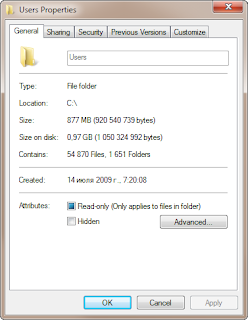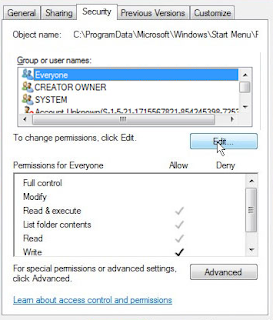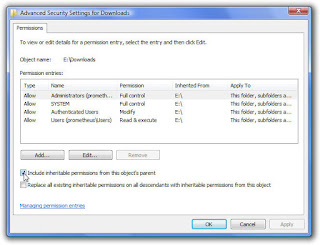When you partition a hard drive, we divide the physical storage medium into several separate logic units. This is often the first thing we do when we acquire a new drive before we can store any files. The information about partition sizes and locations will be stored in the area called partition table so the operating system will know where to find these partitions.
There are times when you have to do something to optimize your partition arrangement. For example, the system partition is running out of space; excessive partitions dragging the system slow; you need to free up more space for your second operating system...In these cases, you sometimes need to extend partitions, shrink partitions, create new partitions, merge partitions, etc. These operations are called repartitioning.
Whether you merge several partitions into one, or remove excessive partitions and distribute the free space to another one, you are deleting existing partitions which means your files will get deleted. You'd better backup your important files beforehand.
Repartitioning a hard drive is not always 100% safe and may lead to data loss if you encounter any interruptions or incorrect operations to the hard drive. Errors like Exception Processing Message’, Not Enough Memory can make your hard drive inaccessible and even cause your partition to crash after repartitioning the hard drive. During the process, some errors may cause MBR corruption or partition table damage, which leads to the computer not be able to boot. You will receive warnings like "Non-System disk or disk error,replace disk and press a key to reboot"; "Error Loading Operating System", or "No ROM Basic,System Halted".
How to Recover Files after Failed Repartitioning
However slim the repartitioning failure chance might be, we should at least know what to do if it does happen. Of course, the backups are the first choice. After all, that is what backups are for. What if the backup is not perfect and we need more files to be recovered. Are files lost due to partition crash gone forever? Not necessarily.
When a file is gone (deleted, cleared during format,etc.), it is not actually vanished. The raw data still linger on the drive. The computer system only marks that data deleted and overwritable. As long as the deleted data is not overwritten by new data, it can be found, reconstituted and recovered. Therefore you are able to recover files after failed repartitioning, with the help of data recovery tools.
We recommend H Data Recovery Software. H Data Recovery includes 6 data recovery modules: Accidental Deletion Recovery, Damaged/Lost Partition Recovery, Flash Memory recovery, Recycle Bin Recovery, Formatted Drives Recovery and Universal Recovery, which is the last resort when all other attempts fail.
Step 2. Choose “Hard Disk Partition Lost or Crash” from the main menu

Step 3. Perform a full scan on the drive. Wait while the program is locating and rebuilding data.

Step 4. When the scanning is complete, you can choose from the listed files and save them to your desired safe directory. It is highly recommended that the directory is located in another drive to avoid potential data overwriting.