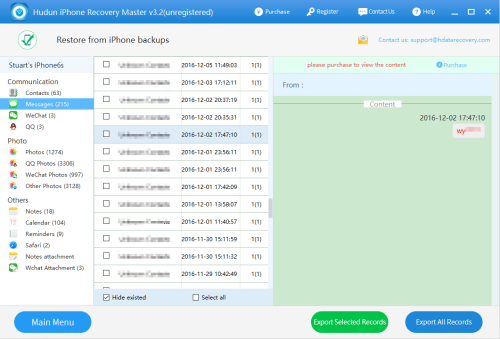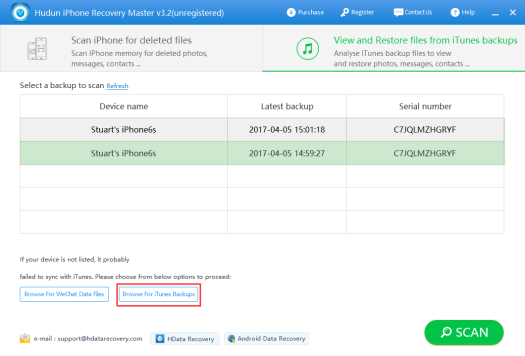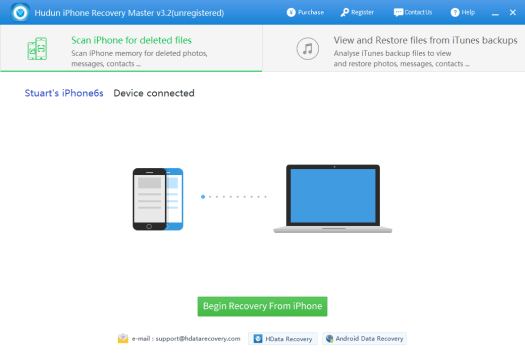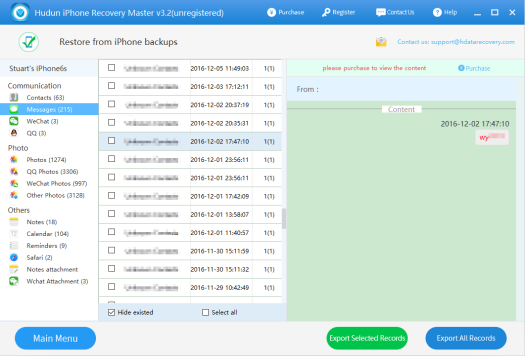We create more memories with technology than we ever before. Digitally stored data are convenient to access but they are not immune to damage. There are many causes of data loss, such as human error, mechanical failure, and software breakdown. A mere accident or mistake can wipe out everything you cared about.
The data saved on your iPhone are 100% secured, aren’t they? Actually, they are not. iOS data such as messages and contacts do get lost sometimes. It may be due to your accidental deletion, a failed system update, or a corrupted database caused by a cable connection problem.
If you’re wondering whether you can recover your messages with H Data iPhone Data Recovery on the new iOS 10, the answer is yes. The newest release of H Data iPhone Data Recovery is fully compatible with iOS 10. We’ve been constantly improving our product to better serve our customers. It is possible for our users to recover more and more types of data with H Data iPhone Data Recovery Software and retrieve your message for WeChat, QQ, Messages and more.
How to Recover Messages on iOS 10 in 4 Steps
Follow the steps below, and you’ll be able to retrieve deleted, corrupted, or inaccessible messages, including those that have been previously deleted, in just a few steps:
1. Download H Data iPhone Data Recovery for free and install it on your computer. Be sure you have the latest iTunes installed.
2. Open the H Data iPhone Data Recovery and click on View and Restore Files from iTunes Backups, then the program will automatically identify your iOS device and load the iTunes backup files available on your computer. You can also manually add the iTunes backup files by clicking the Browse for iTunes backups button. Hit SCAN to start the scan process.
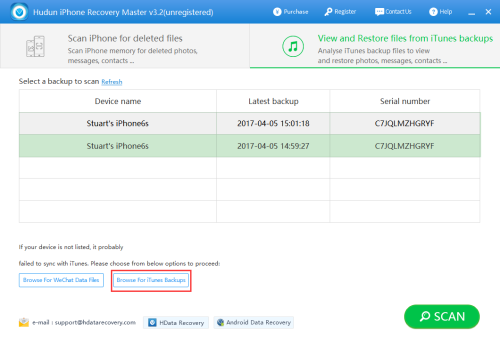
3. After the program has successfully completed the scanning, choose Messages on the left panel, you will find all your messages in the iTunes backup listed on the right along with the messages from other applications such as WeChat and QQ.
4. You can browse and select the ones you want to recover and then click Export Selected Records to save them to your computer. You can check the Hide Existed box to only view the deleted messages.
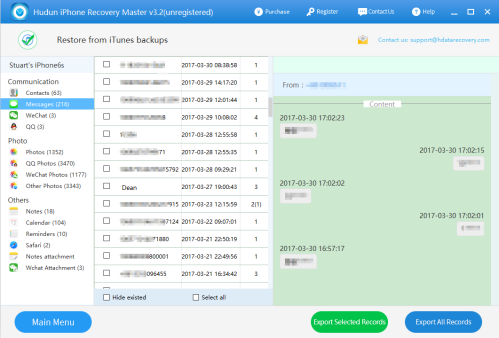
The Alternative Methods to Recover iPhone Messages on iOS 10
Option 1. Restore iOS devices with iCloud backups
This option requires that you are an iCloud subscriber and have previously backed up your data to iCloud.
- Turn on your new device. Tap a Wi-Fi network to join. If you’ve already set up your new device, you need to erase it before you can use these steps.
- Make sure you have a recent backup to restore from. Go to Settings > iCloud > Storage > Manage Storage, then tap a device listed under Backups to see the date and size of its latest backup.
- Go to Settings > General > Reset, then tap “Erase all content and settings.”
- From the apps Apps & Data screen, tap Restore from iCloud Backup, then sign in to iCloud. Proceed to “Choose backup,” then choose from a list of available backups in iCloud.
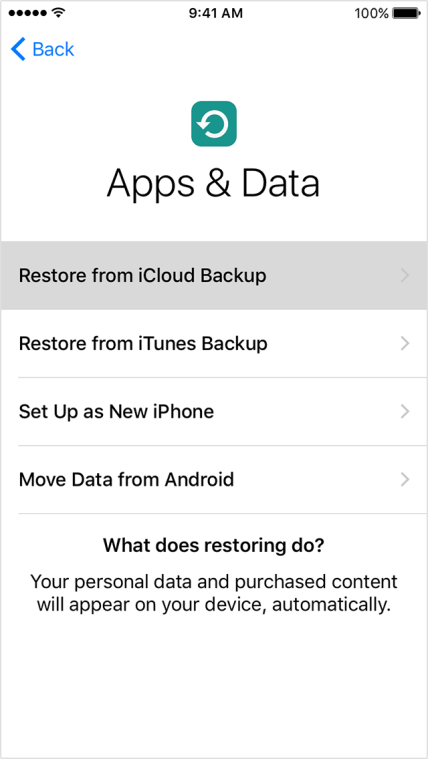
By restoring your iOS device via iCloud, your current data will get removed so think twice before you do!
Option 2. Restore your iOS device with iTunes backups.
Please note that by restoring your iOS device in iTunes, your current data will be removed and replaced by the data in that iTunes backup file you selected.
- Start iTunes and connect your iPhone or iPad to your computer using a USB cable.
- Go to File > Devices > Restore from backup. If you have multiple backups, choose the backup you want to retrieve from the drop-down menu, and click Restore. You can also click on the device icon, go to summary window, and click on Restore Backup.
- Restore iTunes backup. Wait until the data is transferred to your device.
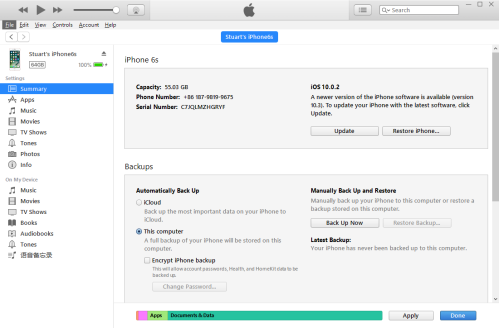
Option 3. Recover iPhone Messages from iPhone directly
If you have either iTunes or iCloud backups to restore from, you can try to recover your iPhone information directly from iOS devices. H Data iPhone Data Recovery supports the recovery of various types of iPhone files by scanning the iOS device.
Step 1. Download H Data iPhone Recovery on your computer, install and launch it. You also need to install the latest version of iTunes if you haven’t before.
Step 2. Connect your iPhone to a computer with a USB cable, select Scan iPhone for deleted files and click Begin Recovery From iPhone button. Wait for some minutes H Data iPhone Recovery is gathering all deleted data on your iPhone. Keep your iPhone connected until the process is successfully completed.
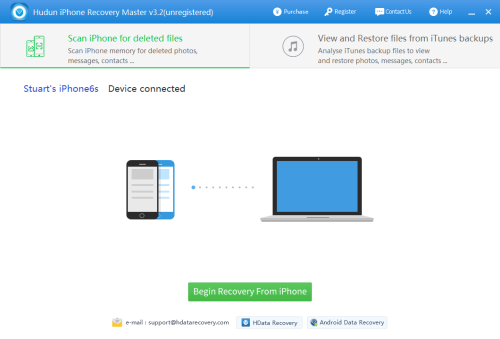
Step 3. When the scanning process is done, you will find your files in categories listed on the right. You can select the files you want to recover and then click Export Selected Records to save them to your computer.