MMS, or multimedia messaging service, allows iPhone users to send each other multimedia messages. MMS messages can support short videos, images, audio clips, and other data. To send an MMS on the iPhone, tap the camera/microphone icon next to the text-input area in the Messages app, or you can select an existing photo or video by tapping the sharing box.
Have you ever lost any of your favorite multimedia messages? Maybe after an accidental deletion, or an iOS update that goes wrong. Don’t lose hope yet, there are different ways to restore lost MMS from iPhone, depending on whether or not you have properly backed up your iOS devices before.
How to recover MMS messages using backups
As the default recovery solution provided by Apple, you could restore files from iTunes or iCloud, if you synced your device before. However, the tradeoff is to lose current files on your iOS device during the restoring, for iTunes would restore everything back to the previous state.
- Make sure you have a recent backup to restore from. Also read: How to make iTunes Backups
- Install the latest version of iTunes if you don’t have it. Launch iTunes and connect your device to your computer. If a message asks to Trust This Computer, follow the onscreen steps and click Trust.
- Select your iPhone when it appears in iTunes. On the left panel, select Summary and go to the Backups section. Select Restore Backups… to restore files from your iTunes backups.
Alternatively, to restore your iPhone from iCloud requires a working Wi-Fi network to connect your iPhone to. From the apps Apps & Data screen, tap Restore from iCloud Backup, then sign in to iCloud. Proceed to “Choose backup,” then choose from a list of available backups in iCloud.
How to recover MMS messages without backups
If you just want to restore your SMS/MMS without restoring your iPhone, you need an iPhone recovery tool that can help you to extract iPhone files from backup files selectively. Also, if you haven’t backup your iPhone, you can recover lost MMS messages by direct scanning the iOS device. H Data iPhone Data Recovery software allows you to extract and recover iPhone MMS/SMS within several clicks, and you can preview lost files before recovering them.
Step 1. Free download H Data iPhone Recovery and install it on your computer. Connect iPhone to computer, select View and Restore Files from iTunes Backups. Choose an iTunes backup file and click SCAN.
If you can’t access your iPhone for the moment, you can also click Browse for iTunes Backups to manually select an iTunes backup file. This is why we recommended in the previous part to create the backup file on This computer.
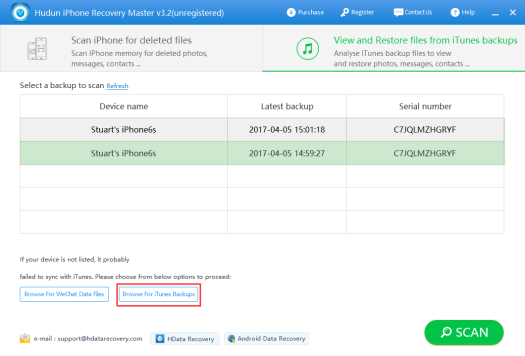
If no iTunes backup is available, connect your iPhone to a computer with a USB cable, select Scan iPhone for deleted files and click Begin Recovery From iPhone button.
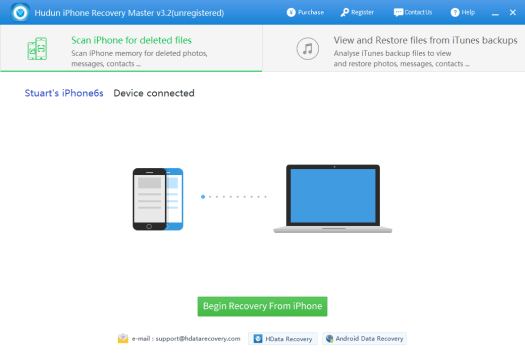
Step 3. When the scanning process is done, you will be able to see all the recoverable files. Choose Messages on the left panel, you will find all your messages listed on the right. You can browse and select the ones you want to recover and then click Export Selected Records to save them to your computer. You can check the Hide Existed box to only view the deleted messages. For pictures in messages, you can also look into the Other Photos category.
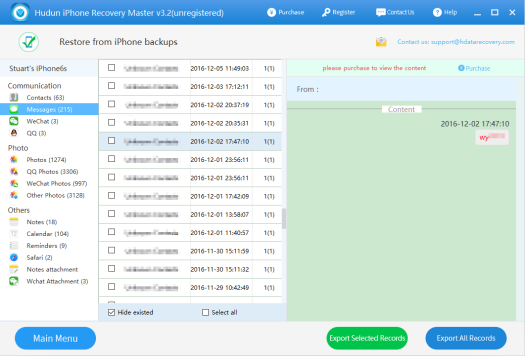

No comments:
Post a Comment