However, this is not the case with iPhone and other iOS devices. As we all know, iPhone is famous for including as few additional ports and slots as possible, which is largely because of the design philosophy of the Apple founder Steve Jobs. There’s no option for expandable memory for iPhone. Is there any method to recover lost data if we ever encounter data loss on iPhone? Here, we introduce you the newest member of H Data Recovery family – the H Data iPhone Data Recovery Software, which is specifically designed for iOS devices. H Data iPhone Data Recovery Software can scan for deleted data from iPhone internal memory, as well as from iTunes backup files if you have them.
How to Recover Deleted Data from iPhone Internal Memory
The professional iPhone internal memory recovery software from H Data allows you to restore various data from iPhone internal storage with simple clicks. You may free download this software, install and activate it on your Windows PC and start restoring lost data from iPhone iOS 10.3/10.2/10/9/8 internal memory immediately. If you have iTunes backups, you can also apply this software to help you extract files from iTunes backups with ease.
Step 1. Connect iOS devices with PC and launch H Data iPhone Data Recovery Software. Choose Scan iPhone for deleted files and click Begin Recovery From iPhone button to start the recovery process.

Step 3. Browse and preview recoverable iOS data. You can preview and select the data such as photos, messages, and contacts to save them on your PC or other external storage devices with ease.
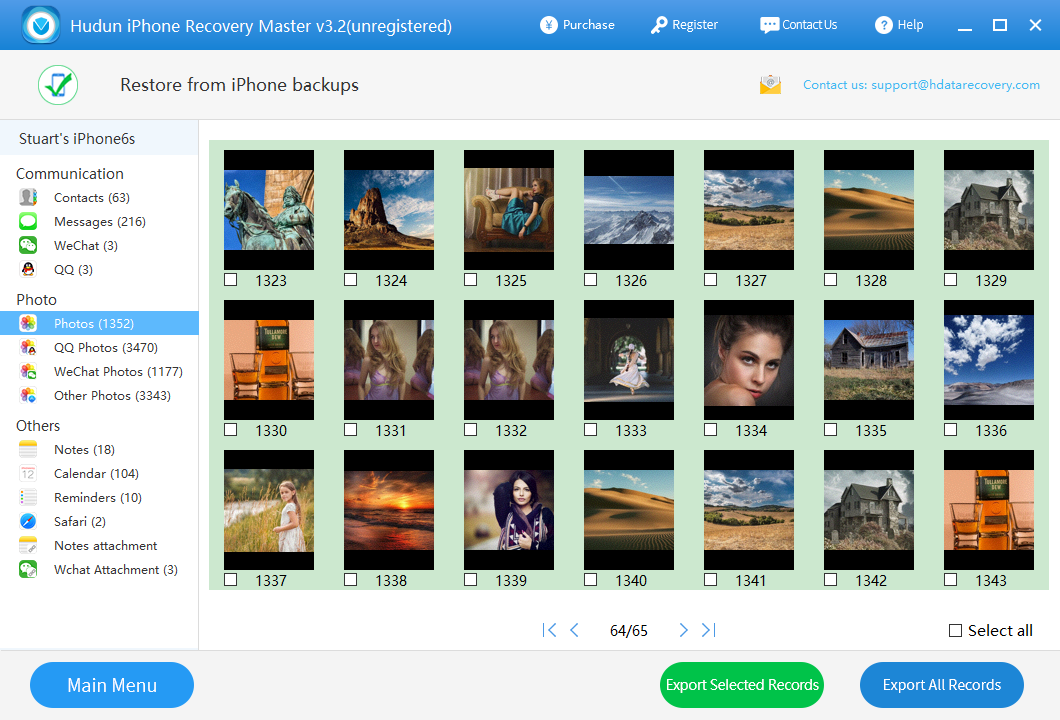

No comments:
Post a Comment