People delete files to make room for new ones. It is also important to keep the hard drive free from unnecessary fragments in order to improve the efficiency of read/write ability. We all mis-deleted some useful files at some point and it can be rather annoying when it happens. We've talked about how to recover accidentally deleted files with Hdata Recovery Software and today we are going to share with you some top tips on how to avoid files being deleted by accident.
4 top tips on how to avoid mis-deleting
1. By setting files/folders as Read-only
Normally if a file/folder is set as read-only, you will be noticed by system upon your attempt to deleting it, thereby minimize the chance of deleting useful files by human error. Here are the steps to set files/folders to read-only.
Step 1. Locate the file or folder you wish to protect.
Step 2. Right-click and go to Properties. Select the General tag.
Step 3. Check the Read-only box and then Apply.
2. By hiding files or folders
You can’t delete what you can’t see. The trick here is to set your files as Hidden. Right-click and go to Properties, under the General tag, check the Hidden box right below the Read-only option (or to the right, depending on your system).
3. By utilizing an encryption software
Encrypted files cannot be deleted without a correct password. A professional encryption software should be your primary option when handling sensitive and important files, because it provides more advanced encryption algorithm over regular free ones, making files less possible to be deleted by mis-operation or deliberate sabotage.
4. By changing file permissions
You can change file permission to lock down certain files or deny access to unauthorized users. Here is how to change file permissions:
Step 1. Log into Windows as Administrator. You cannot access most of the permission settings if not.
Step 2. Select and right-click on the file or folder you wish to change permissions for. Select Properties.
Step 3. Go to Security tag and click on Advanced. Un-check Include inheritable permissions from this object’s parent. Click Remove on the prompt dialog box.
Step 4. Select Yes in this new dialog box: You have denied all users access to xx. No one will be able to access xx and only the owner will be able to change the permissions. Do you want to Continue? When this step is done, you will be able to see a lock on the folder you just changed permission for and it will not be protected from accidental delete or unauthorized modification.
These are some of the tips on how to protect files from human error. It is important to keep a regular backup just as pre-caution. If in worst case scenario you lost your data and have no backup to turn to, you could always use some professional recovery software to help you retrieve those data. It is important that you choose a professional software so your data won't get damaged during the recovering process. Hdata Recovery Software is a fully-featured, powerful software compatible with all verisions of Windows OS. The Deep Scan feature will help you locate and recover every lost intact file you want while the Quick Scan feature will prove to be helpful if you only have a limited amount of time to retrieve your lost data.
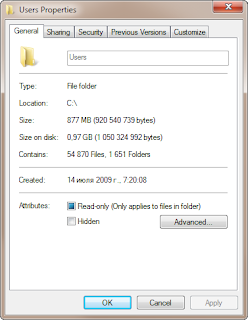
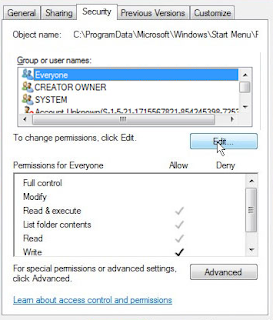
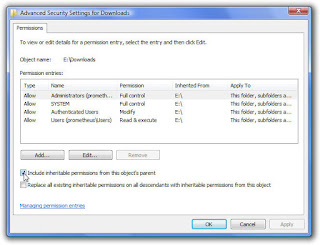

No comments:
Post a Comment